NVIDIA A100 Hyper-V Passthrough Fix: No Display Solution
If you’ve ever tried GPU passthrough along with NVIDIA A100 on a Hyper-V setting and easily ran into the dreaded “No Display” problem, then you are not completely alone. Almost all developers, AI experts, and system admins experience hurdles while setting up the NVIDIA A100 Hyper-V Passthrough Fix for virtualized settings. In this guide, we will completely break down exactly how to apply a working passthrough setup, resolve display problems, and unlock the true potential of GPU servers utilizing Hyper-V and NVIDIA’s enterprise-level hardware.
What Is GPU Passthrough & Why Use It?
GPU passthrough allows a virtual machine (VM) to easily use a physical GPU directly, bypassing the host operating system. For all those experts who are utilizing a GPU dedicated server, this refers to running compute-heavy apps such as AI, ML, video rendering, and 3D modeling inside virtual machines without compromising performance.
While both KVM and VMware have solid support for GPU passthrough, Microsoft Hyper-V needs some particular steps and setup, mainly at the time of dealing with NVIDIA A100, V100, or Quadro RTX A4000 GPUs. One general problem that users face is the no-display result, which this NVIDIA A100 Hyper-V Passthrough Fix guide will cover.
Why NVIDIA A100 with Hyper-V?
The NVIDIA A100 is a solid data center GPU engineered especially for deep learning, AI-based tasks, and GPU clusters. Its high memory bandwidth and compute performance make it an ideal option for researchers and enterprise users utilizing a GPU dedicated server with the help of well-known platforms like GPU4HOST.
Combining this with Hyper-V makes sense for businesses already running Microsoft-powered virtual infrastructures. However, Microsoft’s Hyper-V does not internally support complete GPU passthrough in a similar way to how Linux KVM does.
General Problem: No Display Output
Various users setting up NVIDIA A100 Hyper-V Passthrough Fix record that the VM easily identifies the GPU, but the display output doesn’t work—even if the latest driver is installed correctly. This mainly happens just because NVIDIA A100, like some data center GPUs, has a shortage of display outputs by design.
Solution? Utilize CUDA compute validation, remote desktop, or some other passthrough method to check that the GPU is working.
Step-by-Step Tips: NVIDIA A100 Hyper-V Passthrough Fix
Step 1: Check Prerequisites
- Windows Server, along with the Hyper-V role installed.
- A virtual machine configured with Discrete Device Assignment (DDA) enabled.
- Use an NVIDIA A100 GPU, either physically or with the help of a GPU dedicated server provider such as GPU4HOST.
- Administrative advantages.
Step 2: Allow DDA on Host
Utilize PowerShell to list and allocate the GPU:
Get-PnpDevice -PresentOnly | Where-Object { $_.Service -eq “nvlddmkm” }
Then dismount it from the chosen host:
Dismount-VMHostAssignableDevice -LocationPath “<LocationPath of the GPU>”
Step 3: Assign the GPU to a VM
Utilize PowerShell again:
Add-VMAssignableDevice -VMName “<YourVMName>” -LocationPath “<GPU LocationPath>”
Step 4: Boot VM & Install Latest Drivers
Install Data Center Drivers or NVIDIA CUDA drivers inside the virtual machines. Make sure you are utilizing the trendy version supporting Hyper-V DDA.
Step 5: Validate GPU Recognition
Utilize nvidia-smi inside the VM. You should easily see the NVIDIA A100 denoted with temperature, memory, and process utilization stats.
If nvidia-smi works properly, your passthrough is right, even without a display result.
Troubleshooting the “No Display” Expectation
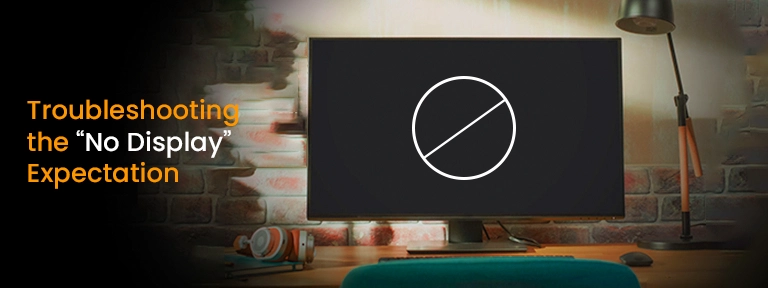
As denoted, NVIDIA A100 and some other GPU cards, such as NVIDIA V100 or Quadro RTX A4000, are not engineered for graphical results. They are mainly compute-centered.
Workaround Options:
- Utilize RDP (Remote Desktop) or Secure Shell (SSH) to use the VM.
- Validate tasks by simply running CUDA code, not a GUI.
- Use virtual GPU (vGPU) software from NVIDIA if a GUI is necessary.
Resolving NVIDIA A100 Hyper-V Passthrough Fix
Issue 1: Device not found in VM
- Make sure that Secure Boot is disabled on the VM.
- Ensure the VM is Generation 1 or mainly supports DDA.
Issue 2: Code 43 GPU error in Device Manager
- Mainly caused by invalid driver versions or Secure Boot.
- Utilize NVIDIA data center drivers, not GeForce.
Problem 3: nvidia-smi displays the GPU, but no tasks run
- Make sure that the right driver version is installed.
- Validate CUDA installation and check with benchmark workloads.
Advantages of Using GPU4HOST with NVIDIA A100
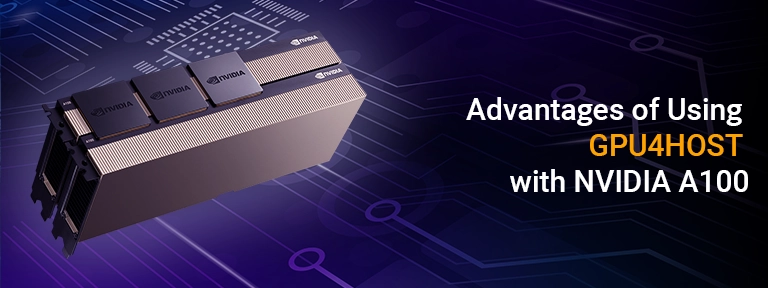
GPU4HOST provides pre-configured GPU servers that are enhanced for performance. With full access to:
- NVIDIA V100, A100, and Quadro RTX A4000
- GPU Clusters for adjusting heavy tasks
- Cutting-edge GPU dedicated servers
- Complete support for virtual settings and passthrough setups
You can quickly deploy challenging tasks without handling hardware.
Real-World Uses for Hyper-V GPU Passthrough
- AI/ML model training with the help of TensorFlow or PyTorch
- 3D graphic rendering and VFX production pipelines
- Financial modeling simply with GPU boost
- Big data analytics with CUDA-enhanced code
- Remote laboratories & virtual desktops
Every single case gets a good advantage from the general power of the NVIDIA A100 and the scalability of virtualization through Hyper-V.
Bonus Tip: Using GPU Clusters with Hyper-V
If you’re constantly running many GPU servers or nodes in a single GPU cluster, you can easily allocate NVIDIA A100 tasks across VMs utilizing orchestration tools such as Kubernetes with GPU plugins or Slurm. Even with Hyper-V, right passthrough ensures isolated, cutting-edge VMs for machine learning, rendering tasks, etc.
Several platforms like GPU4HOST provide pre-configured GPU dedicated servers with NVIDIA V100, A100, and other GPUs, making it easier to adjust tasks without stressing about hardware compatibility.
Summary: NVIDIA A100 Hyper-V Passthrough Fix Made Easy
Successfully applying the NVIDIA A100 Hyper-V Passthrough Fix helps both organizations and researchers to effortlessly tap into solid GPU power, all from within a virtualized setting. The lack of display result isn’t a bug—it’s a feature! The main point is to depend on CLI tools, remote access, and compute validation instead of standard GUI methods.
Key Takeaways:
- NVIDIA A100 Hyper-V Passthrough Fix allows HPC in VMs.
- Data center GPUs such as A100 don’t easily support display output—utilize CLI and CUDA validation.
- Always disable Secure Boot and utilize DDA for passthrough on Hyper-V.
- Go for reliable service providers like GPU4HOST for flexible, stress-free GPU infrastructure.


