A Practical Guide to Mount Remote GPU Linux on Rocky Linux
If you are running compute-powered workloads such as machine learning, high-quality graphic rendering, or simulation tasks on Rocky Linux, utilizing remote GPUs can significantly improve your performance. In this comprehensive guide, we’ll take you through all the practical steps to Mount Remote GPU Linux systems properly and productively, even if you are utilizing a GPU dedicated server, a GPU cluster, or a GPU server from well-known service providers such as GPU4HOST.
This whole tutorial is mainly helpful for all those who are working with Quadro RTX A4000, NVIDIA A100, or NVIDIA V100 GPUs over a simplified network. Our aim? Make remote GPU access feel local, with very few setup headaches.
Why Mount a Remote GPU on Rocky Linux?
If you are working on a local machine that lacks a robust GPU or if you want to scale up processing with the help of multiple GPUs, mounting a remote GPU lets you get high-performance computing (HPC) from your Linux terminal. This is mainly handy at the time of working with a GPU dedicated server or remote GPU clusters.
Real-world use cases are:
- AI or ML models training
- 3D graphic rendering
- Complex or scientific simulations
- Cryptographic computation
- Remote collaboration on GPU-powered tasks
Must-Conditions Before You Mount Remote GPU Linux
Before we deeply dive in, here’s what you’ll want:
- A remote server with a fully supported NVIDIA GPU (for example, NVIDIA A100, NVIDIA V100, or Quadro RTX A4000).
- Rocky Linux 8 or 9 is installed on your local system.
- SSH (secure shell) access to the remote server.
- Sudo/root advantages.
- A trustworthy and stable internet connection.
We suggest you use a GPU dedicated server from a service provider like GPU4HOST, which offers full admin access, pre-installed GPU drivers, and top-notch networking—ideal for mounting remote GPUs without any struggle.
Step-by-Step: How to Mount Remote GPU Linux on Rocky Linux
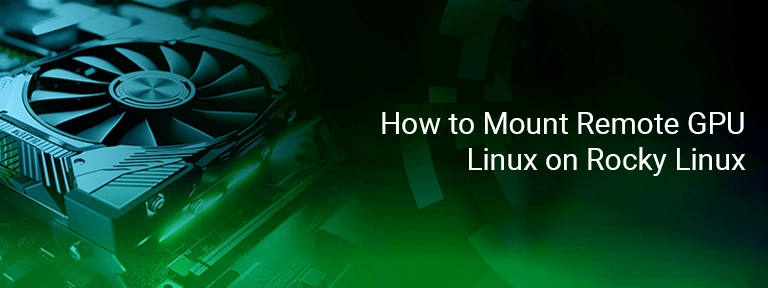
Step 1: Install Required Packages
On your Rocky Linux system, install all necessary tools:
sudo dnf install -y epel-release
sudo dnf install -y sshfs
sshfs will help you to easily mount a remote file system with the help of SSH. While this doesn’t mount the GPU directly, it’s a necessary step if you want to interact with remote applications/scripts via GPU resources.
Step 2: Set Up the Latest NVIDIA Drivers
Make sure that both the remote and local machines have the NVIDIA drivers installed properly. In the case of a remote GPU server, simply install:
sudo dnf install -y kernel-devel
sudo dnf config-manager –add-repo=http://developer.download.nvidia.com/compute/cuda/repos/rhel8/x86_64/cuda-rhel8.repo
sudo dnf clean all
sudo dnf -y install nvidia-driver cuda
Reboot the system to activate the installed drivers:
sudo reboot
Check with:
nvidia-smi
Step 3: Connect With the Help of SSHFS to Access GPU-Powered Scripts or Tools
Make a specific local mount point:
mkdir ~/remote_gpu_mount
Then, easily mount the remote system using the code below:
sshfs user@remote_ip:/home/user ~/remote_gpu_mount
Now, you can flawlessly run GPU-driven scripts remotely as if they are local. This is the best way to Mount Remote GPU Linux assets without setting up complete virtualization.
Step 4: Enable Remote GPU Access via VirtualGL
If you need to run graphical applications (for example, Blender, MATLAB, etc.) utilizing a remote GPU, install VirtualGL and TurboVNC on both machines.
Install VirtualGL:
sudo dnf install -y VirtualGL
In the case of a remote GPU server, run:
vglserver_config
Follow all engaging prompts to allow remote OpenGL redirection.
From your local machine:
vglconnect user@remote_ip
vglrun glxgears
This code gives you GUI-powered remote GPU access—another perfect option to Mount Remote GPU Linux-powered services without shifting to complete containerization.
Additional Tip: Utilize Docker with NVIDIA Support
If you’re constantly working with GPU clusters or containers, then just install the NVIDIA Docker toolkit on every end:
distribution=$(. /etc/os-release;echo $ID$VERSION_ID)
curl -s -L https://nvidia.github.io/nvidia-docker/$distribution/nvidia-docker.repo | sudo tee /etc/yum.repos.d/nvidia-docker.repo
sudo dnf clean expire-cache
sudo dnf install -y nvidia-docker2
sudo systemctl restart docker
Then you can easily run containers with the help of remote GPUs like this:
docker run –rm –gpus all nvidia/cuda:11.8.0-base nvidia-smi
This is best for environments utilizing NVIDIA A100 or NVIDIA V100 in GPU clusters offered by GPU4HOST or some other platforms.
Mount Remote GPU Linux with GPU4HOST

If you’re not there to host your own GPU server, GPU4HOST makes it completely simple just for you. Their GPU dedicated server always comes with:
- Pre-installed CUDA/NVIDIA drivers
- Complete admin access
- Ready-to-mount storage and GPU setups
- 24/7 expert support
If you are connecting to a Quadro RTX A4000 for high-quality rendering or developing ML-based models on NVIDIA A100 clusters, GPU4HOST guarantees seamless integration when you Mount Remote GPU Linux tasks on Rocky Linux.
Resolving General Errors
Problem 1: SSHFS not mounting
- Check that the remote server’s SSH port is open and available.
- Make sure you have SSH keys and permissions.
Problem 2: No GPU detected remotely
- Run the nvidia-smi code on the remote server. If no GPU is detected, reinstall drivers.
- Make sure that the right kernel module is loaded.
Problem 3: Bad performance or constant lag
- Utilize a wired and trustworthy internet for stable connections.
- Consider configuring a VPN or low-latency networking if utilizing public networks.
Final Thoughts
Knowing how to mount remote GPU Linux on Rocky Linux gives you full root access to scalable GPU assets without investing in costly local hardware. Ranging from a GPU dedicated server to a GPU cluster, mounting GPUs remotely helps all engineers, experts, and creatives to easily tap into the potential of GPUs such as NVIDIA V100, A100, or Quadro RTX A4000—all with the help of a secure and enhanced setup.
If you are mounting manually with sshfs, utilizing VirtualGL, or containerizing with Docker, the whole process is scalable and future-proof. Several hosting platforms, such as GPU4HOST, take it a step further by providing robust servers, smooth connectivity, and improved performance.


