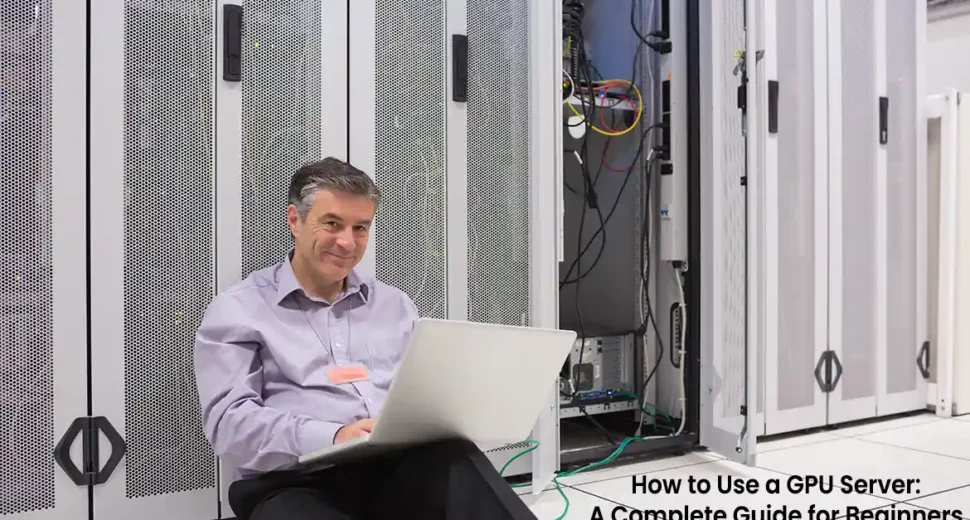A GPU server is a robust and demanding computing resource that generally utilizes graphics processing units to elevate computations. Even if you’re already working with artificial intelligence, ML, and others, a GPU-based server can knowingly boost your workflow. This comprehensive guide will take you from how to utilize a GPU server to complete setup, driver installation, and several necessary tips for having the best of your hardware.
What is a GPU Server?
A GPU server is a type of server that is well-fortified with one or more graphics processing units (GPUs) with the traditional central processing unit (CPU). These servers and GPU hosting are engineered for all those tasks that need extreme computations, like:
- AI & Deep Learning: Training advanced models such as neural networks.
- Complex Computations: Running scientific simulations and complex models in different fields such as chemistry, biology, and physics.
- 3D Graphic Rendering: Rendering advanced graphics in different applications such as video games, etc.
These servers are generally utilized in industries like healthcare, education, finance, and many more. GPU4HOST’s GPU servers and dedicated GPU server hosting offer high performance for heavy workloads.
Selecting the Right GPU Server for Your Projects
Before deeply diving into both the installation and utilization of a Best GPU Dedicated Servers, it’s very important to choose the appropriate GPU for your demanded workload. Here are a variety of options available:
- RTX Series: Best for advanced graphics rendering and many more.
- Quadro P600: Appropriate for CAD, 3D design, and multi-monitor setups.
- A100: Perfect for artificial intelligence, deep learning, and ML workloads with its solid power.
- V100: Ideal for AI-based research, machine learning, and deep learning.
At GPU4HOST, we provide several GPU options, consisting of the cutting-edge models, especially from NVIDIA, making sure that you have the suitable hardware to fulfill your specific requirements.
Setting Up Your GPU Server

Once you’ve selected the appropriate server configuration, the further step is to set up the chosen server. Generally, you’ll follow the below-mentioned steps:
Accessing the Server:
- Once your chosen server is equipped, you can easily access it with the help of a remote connection (like SSH for Linux servers and RDP for Windows servers).
- Utilize an SSH client such as the terminal (Linux/Mac) or PuTTY (Windows) to use your server by SSH:
ssh username@server-ip
Installing the Operating System:
- Like any other type of server, you just need to install an OS. In the case of GPU servers, Linux and Windows servers are well-regarded options.
- Ubuntu is mainly utilized for ML-based applications, and Windows Server is used for applications such as complex graphic rendering, etc.
Selecting the Right OS for GPU Workloads:
- Both CentOS and Ubuntu are frequently the perfect options for GPU-based tasks. However, Windows Server is crucial if you want constant support for graphics applications and DirectX.
Installing GPU Drivers
To use the GPU in your server, you just simply need to install the suitable GPU drivers. These drivers let the OS classify and use the GPU successfully. Here are the steps about how to install drivers for a variety of setups.
Using the Free, Open-Source Linux Nouveau Driver:
- Nouveau is a freely available driver for NVIDIA GPUs on Linux, but it generally does not support the advanced hardware or offer high performance.
- To utilize Nouveau, make sure that you have the right kernel version, which is 4.12 or any new one:
sudo apt-get install xserver-xorg-video-nouveau
- Restart your computer to see all the changes.
Installing the Proprietary NVIDIA Driver for CUDA:
- CUDA is a type of NVIDIA’s platform for GPU-based computing. For optimal performance, specifically for artificial intelligence or deep learning tasks, you’ll just want the proprietary NVIDIA drivers.
- In the case of Ubuntu, you can install the NVIDIA drivers with the help of the PPA repository:
sudo add-apt-repository ppa:graphics-drivers/ppa
sudo apt-get update
sudo apt-get install nvidia-driver-460
- After installation, reboot your system:
sudo reboot
- Check out the installation by opting if the GPU is discovered:
nvidia-smi
Installing CUDA on Linux:
- CUDA drivers are necessary for GPU acceleration, especially in deep learning projects. You can simply download CUDA from the official website of NVIDIA and install it by using:
sudo sh cuda_<version>_linux.run
- After installing, upgrade your environment variables:
export PATH=/usr/local/cuda-<version>/bin:$PATH
export LD_LIBRARY_PATH=/usr/local/cuda-<version>/lib64:$LD_LIBRARY_PATH
- Restart your computer to check out all the applied changes.
Windows Installation:
- For Windows, install the NVIDIA drivers from the official NVIDIA Download page.
- Operate the installer and obey instructions to get the essential drivers.
- After installation, simply reboot the system.
Driver Problems & Resolutions:
- If your GPU is not discovered or if there are problems related to performance, check if the drivers are properly installed with the help of nvidia-smi command on Linux or the Device Manager in Windows.
- Make sure that the right GPU is selected if you have more than one GPU.
Optimizing Your GPU Dedicated Server for Maximum Performance

Monitoring GPU Performance:
- Utilize tools such as NVIDIA Control Panel (for Windows) or nvidia-smi (for Linux) to check the GPU’s performance.
- This helps you to monitor the GPU’s usage, temperature, memory utilization, and some other essential components.
CUDA Toolkit:
- If you’re utilizing CUDA for artificial intelligence or machine learning, make sure that your server has the advanced CUDA Toolkit installed. You can easily access both CUDA libraries and tools from NVIDIA’s Developer Page.
Optimize GPU Memory Usage:
- Deep learning models and vast datasets can rapidly use a plethora of GPU memory. Use optimization methods such as mixed precision training and gradient checkpointing to decrease memory usage.
Parallelizing Tasks:
- For HPC tasks, make sure that your application is engineered to take complete benefit of different GPUs if possible. Tools such as NVIDIA NCCL support parallelizing heavy workloads in the case of numerous GPUs.
How to Use GPU Servers for Various Workloads

Scientific Computing
- GPUs are the perfect choice for HPC projects, like scientific simulations. You can utilize various libraries such as CuPy, and CUDA Fortran to boost your computations.
3D Rendering
- If you’re utilizing your GPU server for 3D graphic rendering in various applications such as Blender, Cinema 4D, etc., ensure that your server has the required drivers installed.
- For GPU-based rendering, set up your rendering software to utilize the GPU (this may need CUDA support).
AI & ML
- Utilize the tensorflow-gpu package, especially for TensorFlow or torch for PyTorch to have GPU acceleration.
- GPU servers outshine in boosting AI and ML-based projects, mainly when training complex neural networks. Install well-regarded machine learning libraries such as TensorFlow, Keras, and PyTorch to start using GPU power.
Conclusion
Using a GPU server hosting needs a proper understanding of your requirements, choosing the appropriate hardware, and installing the suitable drivers. By following all the steps in the same order as specified above, you can easily set up and utilize your server to boost performance in the case of AI, deep learning, 3D graphic rendering, and some other high-computing tasks. At GPU4HOST, we provide cutting-edge GPU dedicated server that are built for these types of projects, ensuring you have the high computational power and speed that you want to resolve the heavy workloads.