OBS STUDIO
OBS Studio: The Best Broadcasting & Live Streaming Software
Live streaming has now become one of the most important tools, especially for content creators, gamers, and businesses opting to reach a huge segment of target audiences. It is one of the most indispensable tools for performing live streaming and broadcasting. This is completely free, open-source software that lets users easily stream high-quality video content on different live streaming platforms such as Twitch, Facebook Live, and YouTube. If you are a beginner and don’t know anything about OBS Studio or opting to enhance your streaming experience, this blog definitely helps you.
What is OBS Studio?
This is an open-source and freely available software engineered for performing video recording and live streams. It is easily accessible for all types of operating systems, like Windows, etc., offering a robust solution for everyone. Various content creators and organizations choose OBS Studio just because of its scalability, customization options, and compatibility with different well-regarded live streaming services.
Key Characteristics of OBS Studio
- Personalized Interface – Users can easily customize the chosen layout according to their streaming requirements.
- Multiple Sources Support – Capture video from a variety of available sources, consisting of windows, game captures, and webcams.
- High-Quality Video Streaming – It provides real-time audio and video capturing, offering seamless live streaming and content recording.
- Audio Mixer – An innovative audio mixer with unique filters like noise cancellation and gain access.
- Scene Variations – Different transition effects boost the visual experience at the time of live streams.
- Multistreaming Support – Stream to different platforms at the same time with the help of third-party plugins.
- Studio Mode – Check scenes before making them live for high-quality production.
- Plugins & Extensions – Expand it’s proficiencies with the help of plugins for enhanced working.
- Recording Capabilities – Save high-quality recordings for future use.
- Optimal Performance – Enhanced to run productively without using unnecessary system assets.
Steps to Download OBS Studio
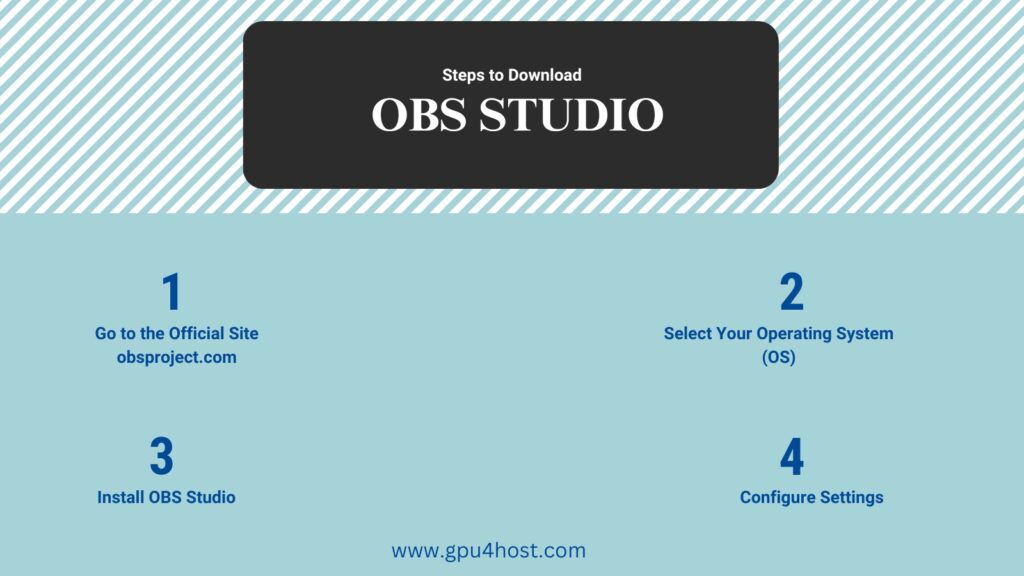
Working with OBS Studio is very easy. Follow all these below-mentioned steps to simply download OBS Studio for Mac or all other available OS:
- Go to the Official Site – Visit obsproject.com to freely download OBS Studio.
- Select Your Operating System (OS) – Click on the version you want to download (Windows, Linux, or macOS).
- Install OBS Studio – Once downloaded, simply run the installer and obey all the setup guidelines.
- Configure Settings – Adjust settings as per your system proficiencies and streaming needs.
Setting Up OBS Studio for Performing Live Streaming
After conveniently installing OBS Studio on your system, the next and main step is to set it up for a flawless streaming experience. Here’s how:
1. Set Up Stream Settings
- Open OBS Studio, then go to Settings, and choose Stream.
- Choose the required streaming platform (like Facebook, YouTube, and others).
- Fill up your stream key, which you can get in the streaming settings of your chosen platform.
2. Optimize Audio and Video Settings
- Resolution: Configure your output resolution (1080p for quality performance).
- Bitrate: Adjust as per your internet speed (3500-6000 Kbps for professional-quality streaming).
- Frame Rate: Select 30 or 60 FPS (frames per second) according to your requirements.
- Audio Settings: Utilize the in-built audio mixer to simply balance desktop and microphone audio.
3. Add Scenes and Sources
- Click “+” in the “Sources” section to simply add a new video source.
- Select from Window Capture, Game Capture, or Display Capture.
- Generate different scenes for a variety of presentations and transitions.
4. Test Your Live Stream
- Click the “Start Recording” option to check all settings before making them live.
- Utilize it’s preview mode to make sure that everything runs seamlessly.
- Manage settings according to test outcomes for the best video quality.
Best Streaming Platforms for OBS Studio
This supports different and popular live streaming services, which makes it one of the best choices for all broadcasters. A list of some well-known platforms is:
- YouTube Live – Ideal for vloggers, teachers, and live shows.
- Twitch – Well-known among eSports streamers and gamers.
- Facebook Live – Perfect for businesses, fashion influencers, and social media boosts.
- LinkedIn Live – Popular for expert and corporate-level streams.
- Mixer (now merged with Facebook Gaming) – Formerly a powerful rival in the case of gaming.
Reasons to Utilize OBS Studio for Live Streaming
- Multi-Platform Compatibility – Works on different operating systems like Linux, Windows, etc.
- HD Streaming – Supports professional-quality live streaming with low latency.
- Open-Source & Free – No hidden charges, which makes it an affordable option for all streamers.
- Personalized Plugins – Improve functionality with the help of third-party plugins.
- Community Support – Large community forums for resolving issues and guidance.
General Issues & Troubleshooting in OBS Studio
- Have a Laggy Stream? – Decrease your resolution or bitrate settings.
- No Audio? – Check the settings of the audio mixer and make sure that the appropriate input device is chosen.
- Black Screen in Game Capture? – Run as an administrator and allow compatibility mode.
- Dropped Frames? – Make sure to have a stable internet connection and regulate encoding settings.
- Choppy Video Output? – Utilize hardware encoding (if possible) to boost performance.
- OBS Crashing? – Update to the new version and opt for conflicting software.
Expert Tips for Optimizing OBS Studio
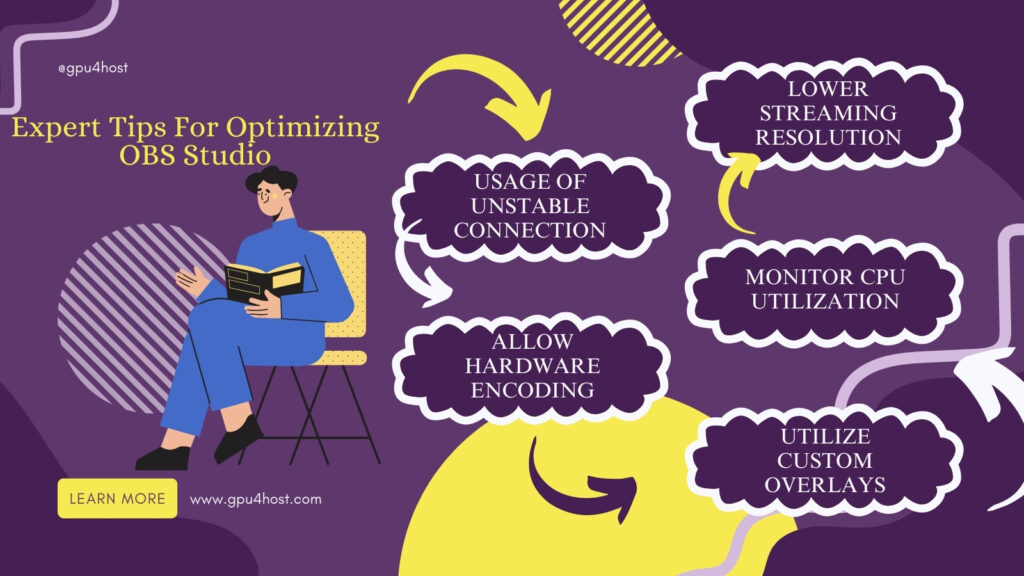
- Usage of Unstable Connection: Streaming with the help of Wi-Fi can lead to instability. A good internet connection guarantees a stable stream.
- Allow Hardware Encoding: If your GPU supports hardware encoding, then it can easily decrease CPU utilization.
- Lower Streaming Resolution: If facing lag, reducing quality from 1080p to 720p helps a lot in lag-free streaming.
- Monitor CPU Utilization: Check the load on the CPU and close unwanted apps.
- Utilize Custom Overlays: Improve branding with the help of personalized overlays, transitions, and many more.
Conclusion
OBS Studio is a necessary tool for all those who are opting to make high-quality streams. It doesn’t matter if you are a gamer, business owner, or other; OBS Studio offers the scalability and features essential for broadcasting flawlessly on your chosen streaming platforms. With the help of its smooth setup, personalization settings, and free accessibility, it remains the best live streaming service accessible today.
If you’re opting for trustworthy GPU-based hosting to boost your live streaming experience, then make sure to check out GPU4HOST. With its cutting-edge GPU servers, you can easily get smooth live streaming and high-quality video without experiencing lags.
If you haven’t worked with OBS Studio, now is the perfect time to download OBS Studio for Mac or another OS and begin your live streaming journey. Happy streaming!
FAQ
- What is OBS Studio?
OBS Studio (which stands for Open Broadcaster Software) is freely available, open-source software, especially for live streaming, compatible with all types of OS like Windows, Linux, and macOS.
- How to use upscale in OBS Studio?
You can easily upscale video in the case of OBS Studio by simply modifying the output resolution in Settings, then choose Video, and utilizing different filters such as “Scaling/Aspect Ratio” on your chosen sources.
- How to get a live subscriber comparison in OBS Studio?
Utilize browser sources to show live subscriber counts from different third-party platforms such as Streamlabs or Social Blade.
- How to round webcam corners in OBS Studio?
Enable a mask filter with the help of an image along with rounded corners or utilize a shader effect plugin for seamless edges.
- How to save GIFs in OBS Studio?
This is doesn’t innately save GIFs, but if you want, then you can record them in MOV or MP4 and easily convert them to GIFs with the help of external tools such as Ezgif or FFmpeg.
- Is there a cloud platform for OBS Studio?
This itself doesn’t provide a cloud service, but several third-party solutions such as Restream, StreamYard, and OBS.Ninja offer cloud streaming facilities.


